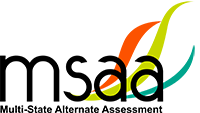The MSAA System will be unavailable due to scheduled system maintenance during the following window: Thursday 1/8/26, 10am ET - Friday 1/16/26, 6pm ET. Users will be logged out of the System and Sample Items will be unavailable during this time.
MSAA Testing System Operational Checklist
This checklist will help you identify the technical resources that are required to take an online assessment using the MSAA System. Please make sure that you are familiar with and understand these technical requirements. We recommend that all of these items be completed several days before the exam is to be delivered. If you should have any questions, please do not hesitate to contact the help desk at 866-834-8879 or email MSAAServiceCenter@cognia.org for more assistance.
Devices
Desktop computers, laptops, tablets and other devices can be used to administer the assessment. The devices listed below, are supported when used with the browsers listed in the Browser section below.
- Windows Computer
- Mac Computer
- Chromebook
- iPad
- Android Tablet
- Windows Tablet
Operating System
The supported operating systems for each device are listed below. Use the latest version of the supported browsers to access the assessment successfully.
| Device | Version |
|---|---|
| Windows Computer | Windows 10 (v22H2) or newer |
| Mac (Apple OS X) Computer | MacOS 14.8 or newer |
| Chromebook | Chrome OS 135+ |
| Linux | Ubuntu 20.04+, Fedora 42 or newer |
| iPad | iPadOS 15.8.5+ |
| Android Tablet | Android OS 13+ |
| Windows Tablet | Windows 10 (v22H2) or newer |
Browser
You will access the test and test materials using a browser installed on your laptop, computer or tablet. It is important that you have the latest version of at least one of the browsers listed below for the smoothest administration of the Test.
If you don’t know what browser you are using and which version it is, go to the Google site https://www.whatsmybrowser.org/ and it will automatically provide that information. You can also upgrade your browser to the latest version from this page for free. If you experience problems with loading the assessment, log out, then log in with a different browser. Below are the supported browser versions.
| Browser | Version | To Install |
|---|---|---|
| Chrome | 135+ | http://www.google.com/chrome |
| Firefox | 140+ | http://www.mozilla.com |
| Edge | 131+ | Already installed on all Windows computers |
| Safari | 17.x+, 18.x+ | Already installed on all Mac computers |
Browser Settings
There are only two additional requirements for the browser to administer the MSAA Assessment:
- The browser must support cookies.
- The browser must have javascript enabled.
Browser Skills
No special skills are required besides starting the browser, quitting the browser, and navigating using a URL, and the previous and next buttons of the browser.
Browser Plug-ins
In addition to accessing the assessment over the web, you will be required to access one or more PDF documents to administer the assessment.
- Download PDF documents. Each assessment has a student paper version and instructor materials that are both in PDF format. These files are typically printed and then used concurrently with assessment delivery.
- Ensure you can download a PDF file
- Print it to a local printer.
- PDF Reader. Check to see if you are able to read PDF documents, by opening this sample PDF: Sample_PDF.pdf. If you are unable to read it, you can download Adobe Reader: http://get.adobe.com/reader/
Word Processing Program
No Office software is required.
Bandwidth
No special bandwidth considerations are required, except that the system must be connected to the internet for the duration of the assessment.
Webcam
No webcams are required to take the assessment, but is an option to produce an image as evidence for some items.
Assistive Technology
The MSAA System supports a variety of assistive technology (AT) devices. In general, the following assistive technology types are expected to be compatible with the MSAA system*:
- Text-to-speech
The MSAA System supports text-to-speech devices. The text-to-speech devices should be tested with the sample items prior to administering the test to students. - Alternate keyboards
In general, alternate keyboards should be compatible as a basic USB keyboard. The keyboards should be tested with the sample items prior to administering the test to students. - Switch-based navigation and answer selection
Switch-based navigation systems have been tested and should be compatible with the MSAA System. Please test the device using the sample items prior to administering the test to students. - Eye-gaze
We anticipate eye-gaze devices to be compatible with the system and have tested some devices to assure compatibility.
* Refreshable Braille display is not supported by the MSAA Online Assessment System.
Help and Support
Please contact the MSAA Service Center at:
MSAA Service Center Information
Phone: 866-834-8879
E-mail: MSAAServiceCenter@cognia.org
Live Help: Click to Chat
Help Desk Availability
The MSAA Service Center is available to Test Administrators (TAs) and Test Coordinators (TCs) from 6AM – 10PM ET during admin* and 8AM – 5PM ET outside of admin. The Service Center is available to answer questions about (1) the MSAA Online Assessment System and (2) test administration procedures.
*These hours will start one week prior to the start of admin and end one week following the close of admin window.
Multi-State Alternate Assessment at msaaassessment.org is the home for all MSAA administration information. The MSAA Test Administration Manual (TAM), student sample items, rosters, the MSAA System User Guides, and Directions for Test Administration (DTA) are available in the System. Please consult the User Guides, or visit the MSAA Online Test Administration Training.